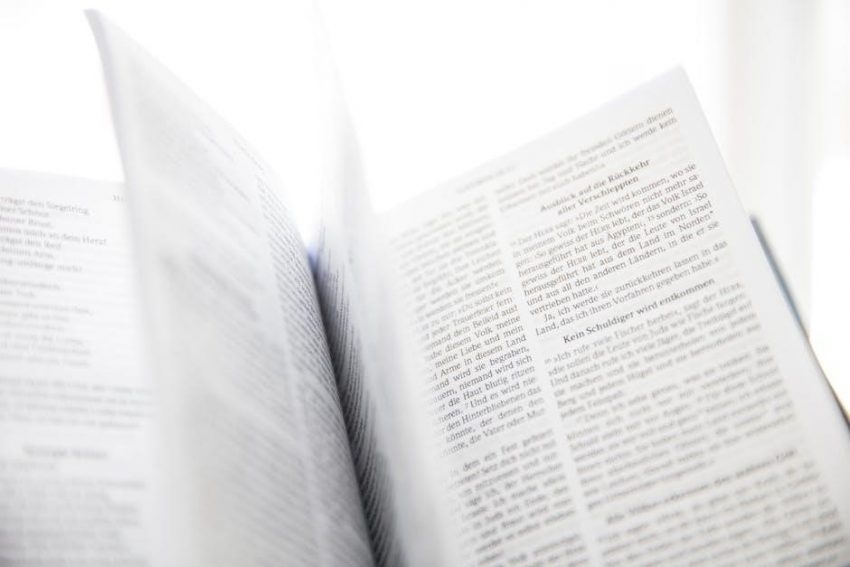How to Print a Kindle Book to PDF: A Complete Guide
Discover how to print a Kindle book to PDF with our comprehensive guide. Explore methods using Calibre, Amazon’s features, and online converters for seamless eBook conversion and management across devices.
Converting Kindle books to PDF has become a popular choice for readers seeking flexibility in how they access their eBooks. While Kindle devices and apps provide a seamless reading experience, PDFs offer universal compatibility across devices, making them ideal for sharing, printing, or archiving. This process involves transforming Amazon’s proprietary formats, such as AZW or AZW3, into a widely supported PDF format. Despite the convenience of Kindle, users often encounter limitations when trying to print or share their eBooks, as Amazon restricts direct PDF exports. However, with the right tools and methods, converting Kindle books to PDF is entirely achievable. Whether you prefer free software like Calibre, online converters like Zamzar, or Amazon’s built-in features, this guide will walk you through the simplest and most effective ways to convert your Kindle books to PDF. By doing so, you can ensure your eBooks are accessible and readable on any device, anytime.
Why Convert Kindle Books to PDF?
Converting Kindle books to PDF offers numerous benefits for readers and professionals alike. One of the primary reasons is universal compatibility—PDFs can be opened on any device without the need for specialized apps. This makes sharing and accessing eBooks across different platforms effortless. Additionally, PDFs are ideal for printing, allowing users to create physical copies of their favorite books or important documents. Another advantage is the ability to preserve the original formatting, ensuring that the layout, images, and text remain intact. For academic or professional purposes, PDFs are often preferred for their readability and ease of annotation; Furthermore, converting Kindle books to PDF bypasses DRM restrictions, giving users more control over their purchased content. This flexibility is especially useful for archiving or future-proofing eBooks, as PDFs remain a widely supported format. Overall, converting Kindle books to PDF enhances accessibility, convenience, and usability, making it a practical choice for many users.
Key Tools and Methods for Conversion
Converting Kindle books to PDF can be achieved through various tools and methods, each offering unique advantages. Calibre stands out as a free, versatile option for managing and converting eBooks. It supports multiple formats, including AZW and AZW3, and allows customization of metadata. Amazon’s built-in feature provides a seamless experience for users already within the Amazon ecosystem, enabling direct conversion to PDF. Online converters like Zamzar offer a quick, no-install solution, supporting formats such as AZW, AZW3, and MOBI. Additionally, the email trick allows users to send eBooks to their Kindle email address with a “convert” instruction, automatically converting the file to PDF. These tools cater to different user preferences, ensuring flexibility and ease of use. Whether you prefer desktop software, online services, or integrated features, there’s a method tailored to your needs for converting Kindle books to PDF efficiently.
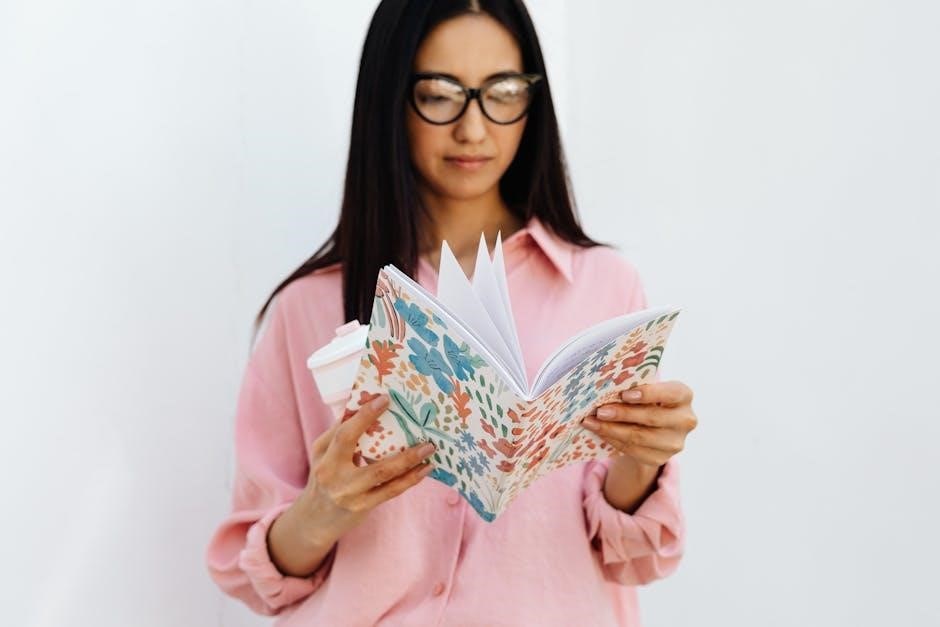
Step-by-Step Guide to Converting Kindle Books to PDF
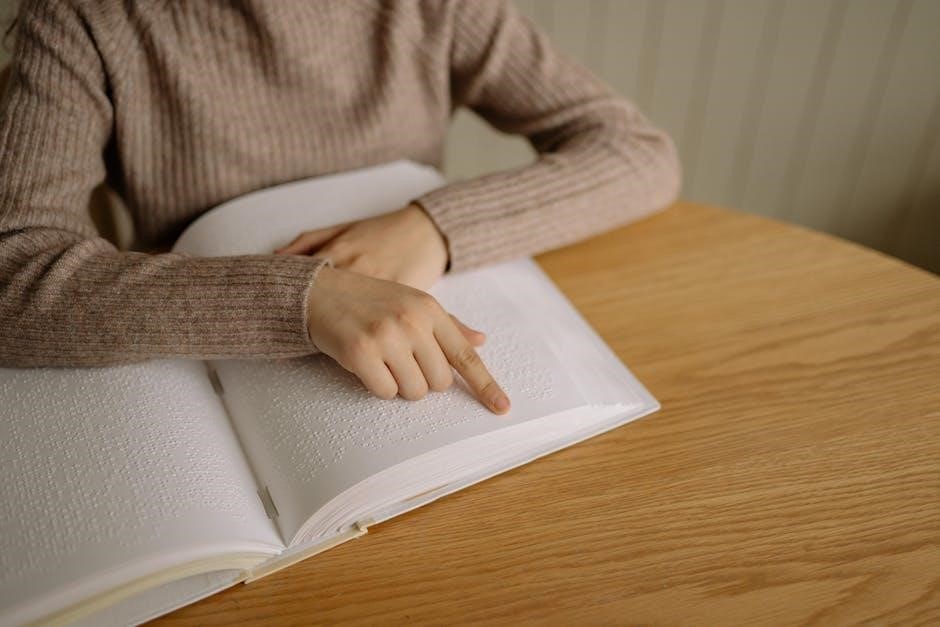
Follow our detailed guide to convert Kindle books to PDF using Calibre, Amazon’s built-in features, online converters, or the email trick. Each method is explained step-by-step for seamless conversion.
Method 1: Using Calibre for Conversion

Calibre is a free, versatile e-book management tool that simplifies converting Kindle books to PDF. Start by downloading and installing Calibre on your computer. Once installed, open Calibre and click the “Add books” button to import your Kindle book into the library. Ensure the book is in a compatible format (e.g., AZW or MOBI). Next, select the book you wish to convert, right-click on it, and choose “Convert books” > “Convert individually.” In the conversion settings, select “PDF” as the output format. You can also customize metadata, such as the title or author, if needed. Finally, click “OK” to initiate the conversion process. Calibre will handle the rest, converting your Kindle book to a PDF that you can easily read or print across various devices. This method is both efficient and user-friendly, making it a popular choice for eBook conversions.
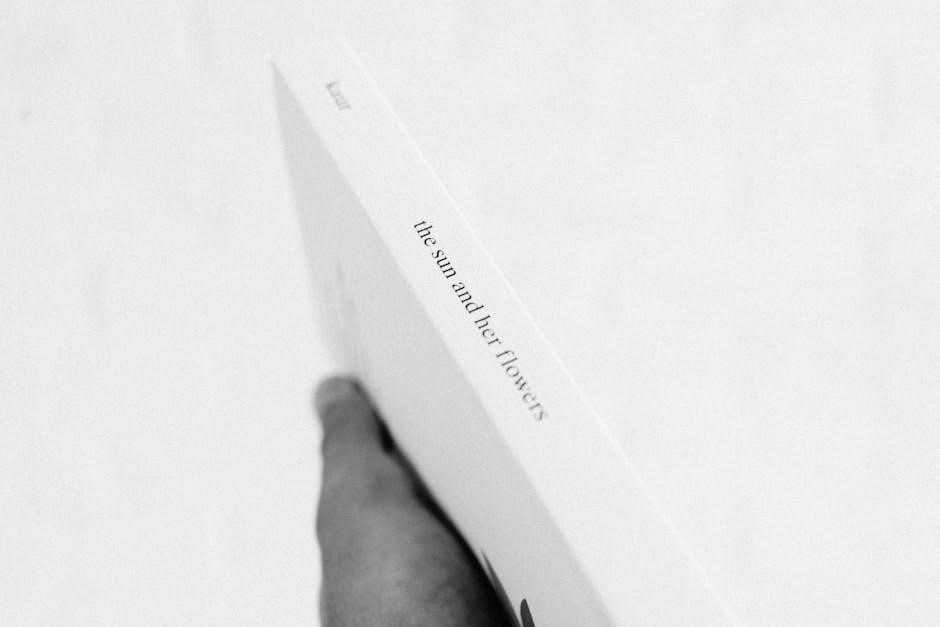
Method 2: Converting Kindle to PDF via Amazon’s Built-In Feature

Amazon offers a straightforward built-in feature to convert Kindle books to PDF directly from the Kindle app or Cloud Reader. To use this method, open the Kindle app on your device or access the Cloud Reader on your computer. Navigate to the book you wish to convert and open it. Once the book is open, locate the menu options, typically found by tapping or clicking on the top of the screen. In the menu, select the “Print” or “Save as PDF” option. This will initiate the conversion process, saving the book in PDF format. It’s important to note that this method may not be available for all Kindle books due to DRM restrictions or compatibility issues. Additionally, ensure your device is connected to the internet for a smooth conversion process. This method is quick and requires no additional software, making it ideal for users seeking simplicity and convenience.
Method 3: Using Online Converters Like Zamzar
Zamzar is a popular online converter that simplifies the process of converting Kindle books to PDF. To use Zamzar, visit their website and follow these steps:
Click on the “Choose Files” button to upload your Kindle book (supported formats include AZW, AZW3, MOBI, etc.).
Select “PDF” as the output format from the dropdown menu.
Enter your email address to receive the converted file.
Click “Convert Now” to start the process. Zamzar will handle the conversion and send the PDF to your email.
This method is convenient for users who prefer not to install additional software; However, be aware that Zamzar has a file size limit of 100 MB for free conversions. For larger files, consider using alternative tools or upgrading to a paid plan. Zamzar supports multiple eBook formats, making it a versatile option for converting Kindle books to PDF. Zamzar is a reliable choice for quick and effortless conversions without the need for technical expertise.
Method 4: The Email Trick for Quick Conversion
The Email Trick is a quick and straightforward method to convert Kindle books to PDF; Follow these steps:
Open the Kindle app or your Kindle e-reader and locate the book you wish to convert.
Highlight the content you want to convert by navigating through the text.
Go to the menu and select the “Save as PDF” or “Export” option.
Choose a location to save the PDF file.
This method is ideal for small sections of text or when you need a quick conversion without additional software. However, it may not work for entire books due to file size limitations. For larger files, consider using tools like Calibre or Zamzar. The Email Trick is a handy solution for users who prefer simplicity and speed. Amazon provides detailed guidance on this method for Kindle users.
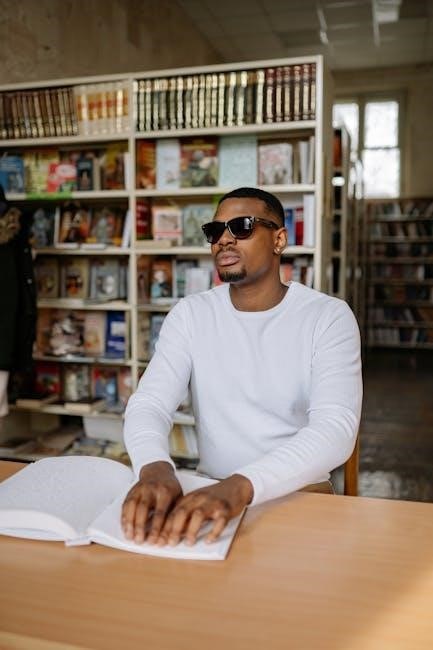
Additional Tools and Resources
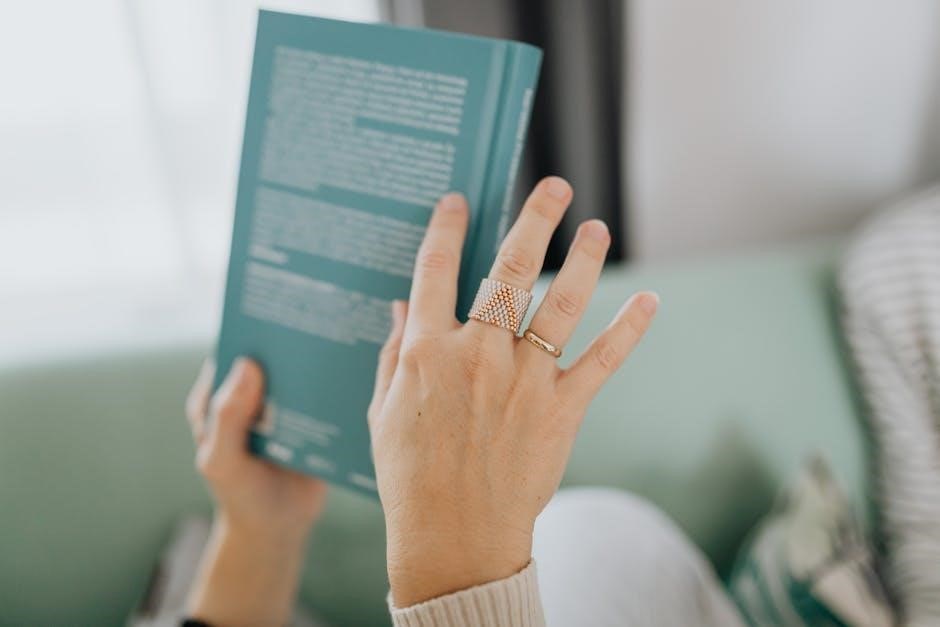
Enhance your Kindle-to-PDF conversion process with tools like Calibre, Zamzar, and CloudConvert. These platforms offer seamless conversion options, ensuring your eBooks are compatible across devices. For detailed guidance, visit Adobe Acrobat resources.
Benefits of Converting Kindle Books to PDF
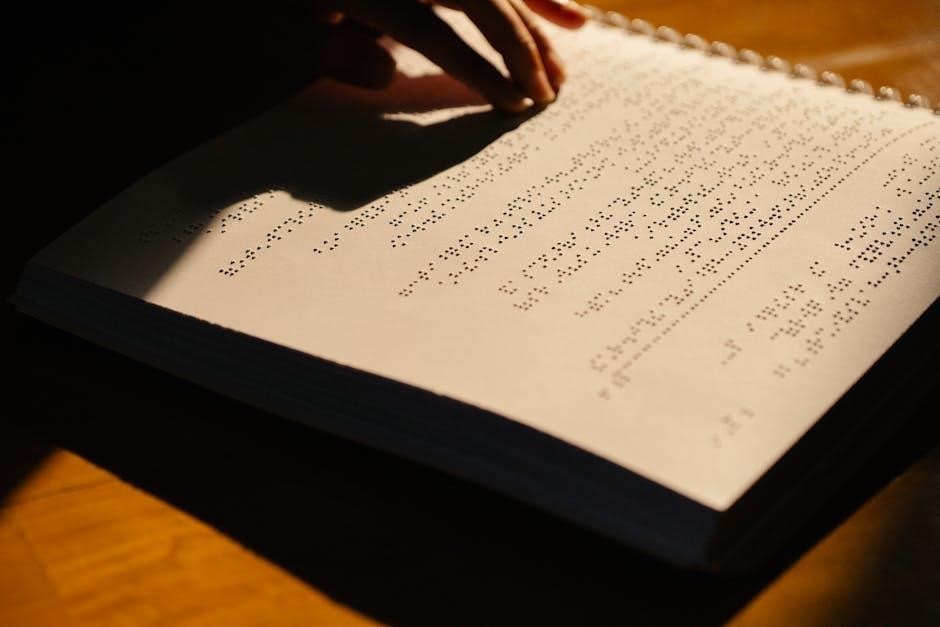
Converting Kindle books to PDF offers numerous advantages, including universal compatibility across devices and preservation of formatting. PDFs ensure your eBooks are readable on any device without requiring a Kindle app. This format also makes sharing and printing easier, as PDFs are widely supported. Additionally, converting to PDF allows offline access to your books, which is especially useful for travelers or those without consistent internet access. PDFs also provide better security options, such as password protection, to safeguard your content. Furthermore, PDFs maintain the original layout and design of the book, which is crucial for illustrated or formatted texts. By converting your Kindle books to PDF, you gain flexibility, convenience, and peace of mind, ensuring your library remains accessible and secure for years to come.
Best Practices for Converting Kindle to PDF
When converting Kindle books to PDF, it’s essential to ensure quality and compatibility. Start by downloading the book via the Kindle app or USB to access the file. Use trusted tools like Calibre or online converters such as Zamzar, which support AZW and AZW3 formats. Calibre offers advanced options for preserving formatting and layout, crucial for illustrated texts. Address DRM protection by using plugins or tools that handle copyright restrictions legally. Always verify the legality of conversion for personal use. Test different methods to maintain text integrity and avoid formatting issues. Consider adjusting settings in Calibre for optimal PDF output. Explore Amazon’s built-in features for direct conversion options. By following these steps, you can achieve high-quality PDFs accessible across devices, ensuring readability and convenience.
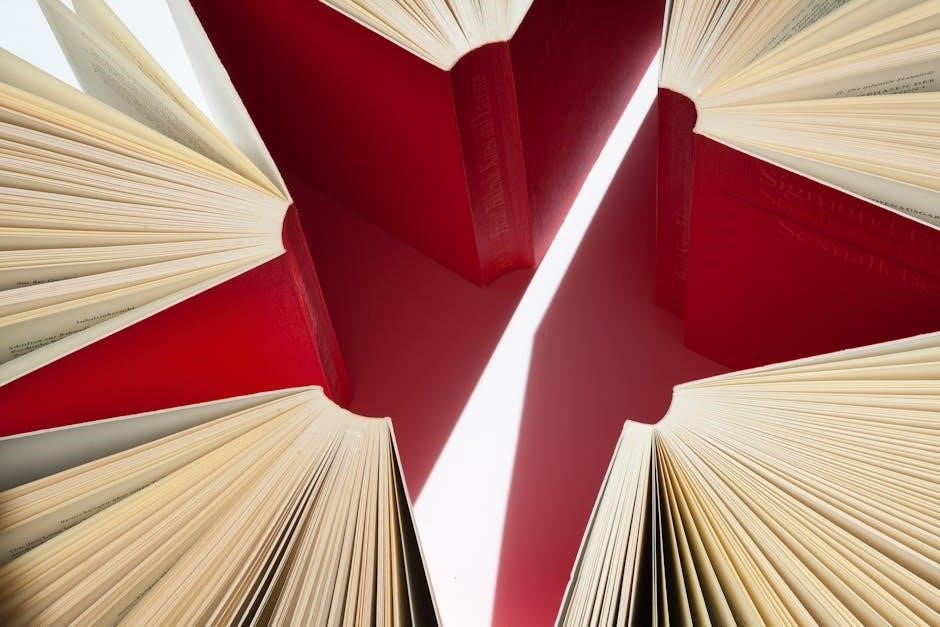
Converting a Kindle book to PDF is a practical solution for accessing your eBooks on multiple devices. By using tools like Calibre, Zamzar, or Amazon’s built-in features, you can seamlessly transform your Kindle books into PDF format. Always ensure the book is downloaded and free from DRM restrictions for a smooth conversion. Experiment with different tools to find the one that best preserves formatting and layout, especially for books with images. Consider starting with free tools like Calibre for their reliability and ease of use. If you encounter issues with DRM, explore additional resources or tools that can legally handle such protections. By following these steps, you can enjoy your eBooks in PDF format, ensuring convenience and readability across various platforms. Happy reading!