Adding arrows to PDFs is a practical way to emphasize points, indicate directions, or highlight specific details. This guide explores methods and tools to insert arrows effectively.
1.1 Importance of Using Arrows in PDFs
Arrows in PDFs are essential for clear communication, helping to guide readers’ attention, illustrate processes, and enhance visual explanations. They are widely used in educational materials, technical documents, and presentations to highlight key points and improve understanding. By adding arrows, users can create interactive and engaging content, making complex information more accessible. Additionally, arrows can be used to annotate and provide feedback, making them a valuable tool for collaboration and document review. Their versatility ensures that arrows remain a fundamental element in effective PDF communication, catering to various professional and academic needs.
1.2 Overview of Methods to Add Arrows
There are several methods to add arrows to PDFs, catering to different user preferences and requirements. Adobe Acrobat Pro DC offers advanced tools for drawing and customizing arrows directly within the document. Online PDF editors provide a convenient, browser-based solution for quick edits without software installation. Built-in PDF viewers like Apple Preview on macOS include basic annotation tools suitable for simple tasks. Each method varies in complexity and functionality, allowing users to choose the approach that best fits their needs; Whether for professional or personal use, these tools ensure efficient and accurate addition of arrows to enhance PDF content effectively and effortlessly.
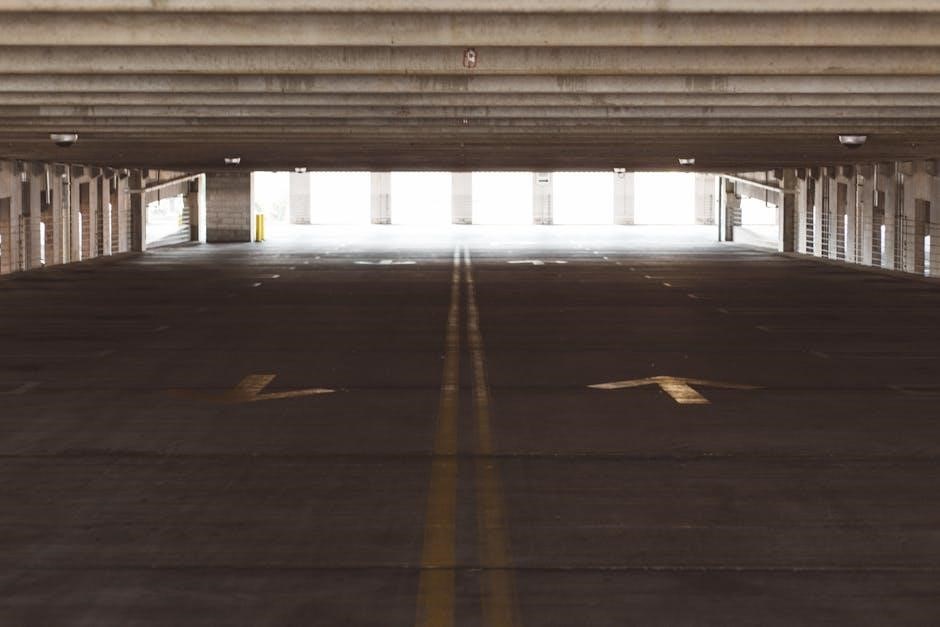
Tools and Software Needed
Key tools include Adobe Acrobat Pro DC, online PDF editors, and built-in viewers with annotation features, enabling users to add arrows efficiently to their PDF documents.
2.1 Adobe Acrobat Pro DC
Adobe Acrobat Pro DC is a powerful tool for adding arrows to PDFs. It offers a comprehensive set of annotation features, including the ability to draw arrows with precision. To use this tool, open your PDF in Acrobat, navigate to the Tools menu, and select the Comment tool. From there, choose the Drawing Markup option and select the Arrow tool. Simply click and drag to create your arrow. Acrobat Pro DC also allows customization of arrow properties, such as color, thickness, and style, ensuring your arrows are clear and professional. This makes it an ideal choice for both simple and complex annotations.
2.2 Online PDF Editors
Online PDF editors provide a convenient and accessible way to add arrows without downloading software. Tools like Smallpdf, DocHub, and Sejda offer intuitive annotation features. To use these tools, upload your PDF to the editor, select the arrow tool from the annotation menu, and draw directly on the document. Many online editors allow customization of arrow color, thickness, and style. These platforms are ideal for quick edits and collaboration, as they often support real-time comments and cloud storage. They are cost-effective alternatives to desktop software, making them a great option for users who need to add arrows to PDFs occasionally or on the go.
2.3 Built-in PDF Viewers with Annotation Tools
Built-in PDF viewers like Apple Preview on macOS and certain Windows applications offer basic annotation tools for adding arrows. These tools are often free and pre-installed, making them easily accessible. Apple Preview, for instance, allows users to draw arrows using the sketch tool or markup features. On Windows, some native PDF viewers also support annotations, though functionality may vary. While these tools may lack advanced customization options, they are sufficient for simple tasks. Users can typically access these tools via the toolbar or menu options. They provide a quick and cost-effective way to add arrows to PDFs without requiring additional software downloads or subscriptions.
Using Adobe Acrobat Pro DC
Adobe Acrobat Pro DC offers powerful tools for adding arrows to PDFs, enabling precise annotations and clear communication through customizable arrow styles and drawing features.
3.1 Opening the PDF in Adobe Acrobat
To begin, launch Adobe Acrobat Pro DC and select File > Open to locate your PDF document. Choose the desired file and click Open. Once the PDF is open, ensure you are in Edit PDF mode for full functionality. Navigate to the toolbar at the top and access the Tools menu to explore annotation options. This step ensures your PDF is ready for adding arrows and other markup elements, providing a smooth workflow for your annotations.
3.2 Accessing the Drawing Markup Tools
In Adobe Acrobat Pro DC, access the drawing markup tools by clicking on the Tools menu at the top. Select Comment to open the Comment panel. Within this panel, locate the Drawing Markup tools, which include options for drawing arrows, lines, and shapes. Click on the Drawing Markup icon to expand the toolbar. Here, you can select the Arrow tool, which allows you to draw arrows directly onto the PDF. Ensure the toolbar is visible for easy access to these tools, enabling you to annotate your document efficiently.
3.3 Selecting and Drawing Arrows
Once the Drawing Markup tools are accessible, select the Arrow tool from the toolbar. Click and drag your mouse across the PDF where you want the arrow to appear. Release the mouse button to complete the arrow. You can adjust the arrow’s position by dragging its endpoints. To customize, right-click the arrow and choose Properties to modify color, thickness, or style. Use the Undo option if needed to correct mistakes. This method allows precise placement and customization, ensuring arrows enhance your document effectively. Practice makes perfect in achieving the desired visual impact for your annotations.
3.4 Customizing Arrow Properties
After drawing an arrow, right-click it and select Properties to customize its appearance. In the Properties dialog, adjust the color using the palette, modify the line thickness, or change the arrowhead style. You can also set the opacity and add a stroke effect for enhanced visibility. To ensure consistency, apply the same style to multiple arrows by using the Match Previous tool. Experiment with different settings to achieve the desired aesthetic. Remember, keyboard shortcuts like Ctrl+Z (undo) can help correct any unintended changes. Customizing arrow properties ensures your annotations are clear, professional, and aligned with your document’s visual style.
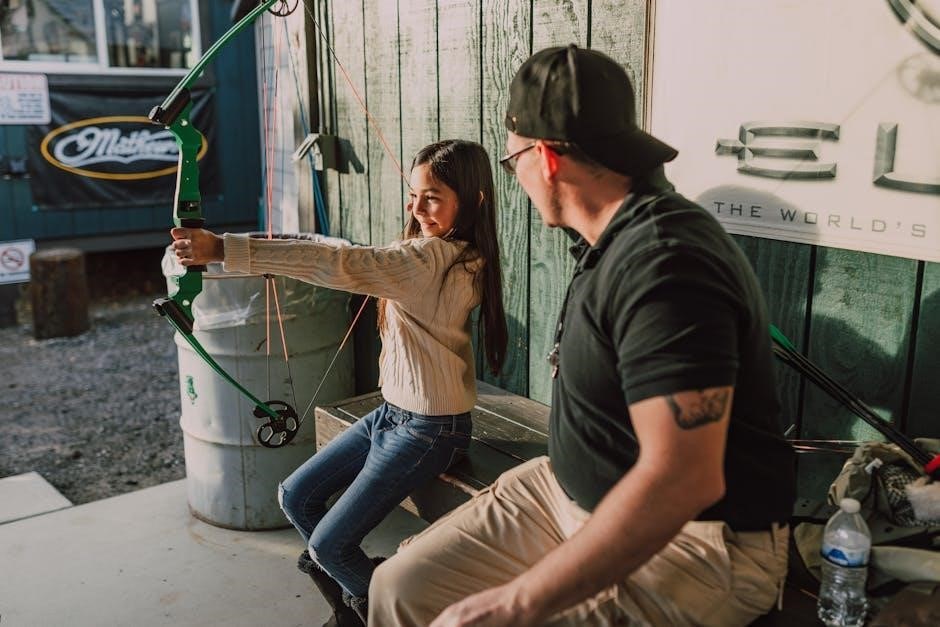
Adding Arrows Using Online Tools
Online PDF editors like Sejda, DocHub, and Smallpdf offer user-friendly interfaces to add arrows. Upload your PDF, select the arrow tool, draw, and download the modified file.
4.1 Popular Online PDF Editors
Several online tools allow users to add arrows to PDFs without downloading software. Sejda, DocHub, and Smallpdf are popular choices, offering intuitive interfaces for annotations. These platforms enable users to upload PDFs, select arrow tools, and draw directly on the document. Soda PDF and ILovePDF also provide similar functionalities, with drag-and-drop features and customization options. Many of these tools are free or offer free versions, making them accessible for casual users. They support various annotation features, including arrow styles, colors, and thickness adjustments. These online editors are ideal for quick edits without the need for installation, catering to both personal and professional use cases.
4.2 Uploading and Editing the PDF
Uploading a PDF to an online editor is typically straightforward. Most tools allow drag-and-drop or file selection from your device or cloud storage. Once uploaded, the PDF opens in the editor, where you can access annotation tools. Select the arrow tool from the toolbar, choose your preferred style, and draw directly on the document. Customize the arrow’s color, thickness, and other properties as needed. After adding arrows, save your changes and download the updated PDF. Many online editors also offer options to share the file directly via email or cloud links, making collaboration easy and efficient. This process is quick and user-friendly, requiring no advanced technical skills.
4.3 Using the Arrow Tool in Online Editors
Once your PDF is uploaded, locate the arrow tool in the online editor’s toolbar, often under annotation or drawing tools. Select the arrow tool and click and drag your mouse across the document to draw an arrow. Adjust the arrow’s length and direction by dragging the endpoints. Many online editors allow customization, such as changing the color, line thickness, and arrowhead style. Use keyboard shortcuts or toolbar options to fine-tune your arrow. After placing the arrow, you can resize or reposition it as needed. This feature is user-friendly and requires no advanced technical skills, making it accessible for all users to enhance their PDFs with clear directional indicators.

Using Built-in PDF Viewers
Built-in PDF viewers like Apple Preview offer simple annotation tools, allowing users to draw arrows directly without additional software, making it a convenient option for quick edits.
5.1 Apple Preview on macOS
Apple Preview is a built-in tool on macOS that allows users to view and annotate PDFs. To add arrows, open the PDF in Preview and select the markup tools from the toolbar. Choose the arrow tool and click and drag to draw the arrow on the document. You can adjust the arrow’s size and position by dragging its endpoints. Preview also offers options to change the arrow’s color and line thickness, providing basic yet effective annotation capabilities without needing additional software.
5.2 Drawing Arrows in Apple Preview
To draw arrows in Apple Preview, open your PDF and click the markup tools icon in the toolbar. Select the arrow tool from the dropdown menu. Click and drag your mouse to draw the arrow. You can customize its color and line thickness using the options provided. To adjust the arrow’s size or position, simply drag its endpoints. Preview’s intuitive interface makes it easy to add arrows for annotations, making it a convenient tool for macOS users without needing additional software.

Best Practices for Adding Arrows
Use arrows sparingly to avoid clutter. Ensure arrows are clear, with visible endpoints and consistent styling. This enhances readability and maintains a professional appearance in your PDF.
6.1 Keeping Arrows Simple and Clear
When adding arrows to a PDF, simplicity is key. Avoid overly complex designs that may distract from the main content. Use thin lines and minimalistic styles to ensure clarity. Solid colors or subtle gradients work best, as they maintain professionalism without drawing attention away from the document’s primary focus. Additionally, ensure arrowheads are proportionate to the arrow’s length for a balanced look. This approach guarantees that arrows serve their purpose without overwhelming the viewer. By keeping arrows straightforward, you enhance the document’s readability and maintain a clean, organized appearance.
6.2 Using Consistent Arrow Styles
Consistency in arrow styles ensures a professional and cohesive appearance in your PDF. Use the same color, thickness, and style for all arrows to maintain uniformity. Avoid mixing different arrowhead designs or line weights, as this can create visual confusion. Stick to a single color scheme, such as black or a subtle accent color, to keep the focus on the content. Tools like Adobe Acrobat allow you to save custom arrow styles for reuse, ensuring consistency across multiple pages or documents. By maintaining a uniform look, you enhance readability and create a polished, professional presentation.
Adding arrows to PDFs is a simple yet effective way to enhance communication and emphasize key points. With tools like Adobe Acrobat, online editors, and built-in viewers, you can easily incorporate arrows into your documents. Consistency in style and clarity in placement are essential for professional results. Whether you’re annotating, designing, or guiding readers, arrows provide a versatile and impactful visual tool. By mastering these methods, you can create more engaging and precise PDFs, ensuring your message is conveyed effectively to your audience. Explore the tools and techniques outlined to discover how arrows can elevate your PDFs and improve overall readability.

