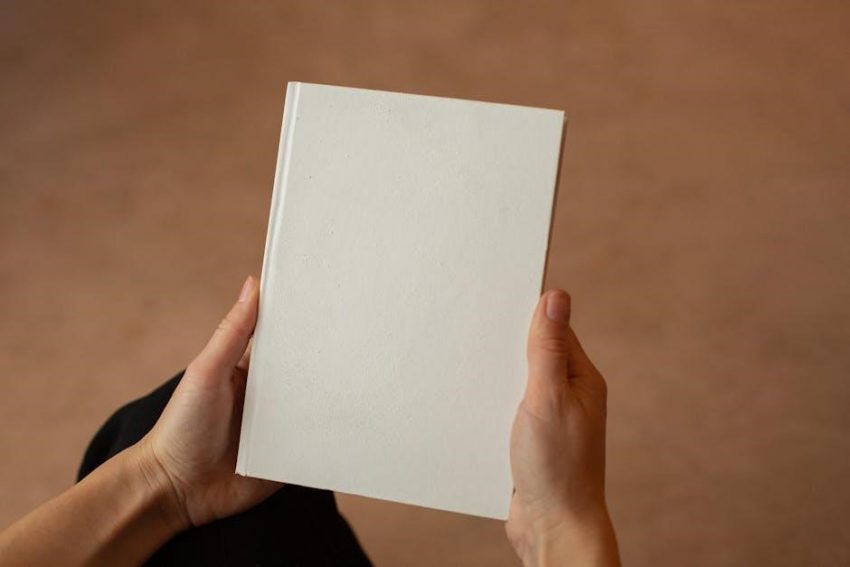Read-only PDFs are widely used for security but often limit editing. Converting them to editable formats like Word or Excel enables easy modifications and collaboration‚ ensuring flexibility in document management.
1.1 Understanding Read-Only PDFs
Read-only PDFs are documents that cannot be edited or modified by recipients‚ ensuring the content remains unchanged. These files are often password-protected or restricted to prevent copying or editing. They are widely used for sharing sensitive information‚ legal documents‚ or official records where integrity is crucial. Read-only PDFs can be viewed and printed but not altered‚ making them ideal for maintaining document security. However‚ users may encounter limitations when needing to make changes‚ prompting the need for conversion to editable formats. This section explores the nature of read-only PDFs and their common use cases‚ providing a foundation for understanding why conversion to editable formats is often necessary.
1.2 Why Convert Read-Only PDFs to Editable Formats?
Converting read-only PDFs to editable formats is essential when modifications are necessary. This allows users to update content‚ correct errors‚ or personalize documents.Editable formats like Word or Excel enable easy text editing‚ formatting changes‚ and the insertion of new elements. Professionals often need to edit PDFs for collaboration‚ updating information‚ or creating new versions. Additionally‚ converting PDFs to editable formats facilitates data extraction for analysis or reuse in other projects. This process is particularly useful for forms‚ reports‚ and documents requiring input from multiple stakeholders. Ensuring files remain secure while enabling necessary edits is a key benefit of conversion‚ making it a practical solution for both individuals and organizations. This step enhances workflow efficiency and adaptability in various scenarios.

Methods to Convert Read-Only PDFs to Editable Formats
Several methods exist to convert read-only PDFs to editable formats‚ including using Google Docs‚ online PDF converters‚ and Adobe Acrobat Pro for efficient editing.
2.1 Using Google Docs for Conversion
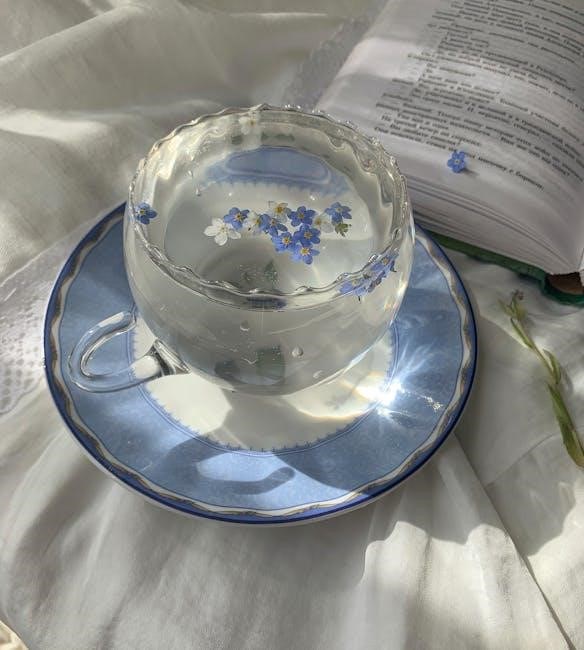
Google Docs offers a straightforward method to convert read-only PDFs into editable formats. Begin by uploading your PDF to Google Drive. Right-click the uploaded file‚ select “Open with‚” and choose Google Docs. This action converts the PDF into an editable document within Google Docs‚ allowing you to make necessary changes. While formatting may not be perfect‚ especially with complex layouts‚ the text becomes editable. This method is free and convenient for basic editing needs. For more complex PDFs‚ consider using specialized tools like Adobe Acrobat Pro. Google Docs provides a user-friendly solution for converting and editing PDFs without additional software.

2.2 Utilizing Online PDF Converters
Online PDF converters provide a quick and accessible way to convert read-only PDFs into editable formats. Tools like Smallpdf‚ Zamzar‚ and PDF2Go allow users to upload their PDF files and download them in formats such as Word‚ Excel‚ or PowerPoint. These platforms are user-friendly‚ requiring minimal steps: upload‚ select the output format‚ and download. Many online converters are free‚ making them a cost-effective solution for basic conversions. Advanced options like OCR (Optical Character Recognition) are available for scanned PDFs‚ enabling text extraction and editing. While some tools may have limitations‚ such as file size restrictions or watermarks‚ they remain a convenient option for individuals seeking fast and straightforward PDF conversion without installing software.
2.3 Employing Adobe Acrobat Pro
Adobe Acrobat Pro is a professional tool for converting and editing read-only PDFs. It allows users to easily modify text‚ images‚ and pages‚ offering advanced features for precise control. To convert a read-only PDF‚ open it in Acrobat Pro‚ click the Edit PDF tool‚ and make desired changes. Users can also export the PDF to editable formats like Word or Excel. Acrobat Pro supports OCR for scanned PDFs‚ turning them into searchable and editable documents. Its robust security features ensure file protection‚ making it ideal for sensitive documents. While it is a paid tool‚ its versatility and reliability make it a top choice for both individuals and professionals seeking high-quality PDF editing and conversion capabilities.

Step-by-Step Guides for Conversion
Step-by-step guides provide clear instructions for converting read-only PDFs to editable formats using tools like Google Docs‚ online converters‚ or Adobe Acrobat Pro‚ ensuring smooth workflows.
3.1 Google Docs Conversion Process
Upload your read-only PDF to Google Drive. Right-click the file‚ select “Open with‚” and choose Google Docs. The PDF will be converted to an editable document. Edit the text as needed using Google Docs’ formatting tools. To export‚ go to “File‚” select “Download‚” and choose your preferred format‚ such as Word (.docx) or plain text (.txt). This method is free and user-friendly‚ making it ideal for quick edits without special software. Ensure the PDF isn’t password-protected before conversion for smooth processing. This approach preserves most formatting and allows seamless collaboration and sharing.
Use this method for fast‚ efficient editing of read-only PDFs without downloading additional tools.
3.2 Online PDF Converter Tools
Online PDF converters like Smallpdf‚ PDF2Go‚ and Zamzar offer quick solutions to convert read-only PDFs to editable formats. Simply upload the PDF to the website‚ select the desired output format (e.g.‚ Word‚ Excel‚ or Text)‚ and download the converted file. These tools are user-friendly‚ requiring no registration or software installation. They support multiple formats and often include OCR technology for scanned PDFs‚ making them versatile for various needs. Many services are free for small files‚ while others offer paid options for advanced features. Ensure the PDF isn’t password-protected for smooth conversion. These tools are ideal for quick‚ web-based editing without downloading additional software.
3.3 Adobe Acrobat Pro Editing
Adobe Acrobat Pro offers advanced tools to convert and edit read-only PDFs. To begin‚ open the PDF in Acrobat Pro and select the “Edit PDF” tool from the right-hand panel. This allows you to add or modify text‚ update fonts‚ and adjust layouts. For scanned PDFs‚ use the OCR feature to convert them into searchable and editable text. If the PDF is password-protected‚ enter the password to unlock it. Once edits are made‚ save the file as a PDF or export it to formats like Word or Excel. Acrobat Pro provides a robust environment for comprehensive editing‚ ensuring flexibility and maintaining document integrity.

Specialized Tools for Read-Only PDFs
Specialized tools like PDF unlockers and OCR software enable users to bypass restrictions and convert read-only PDFs into editable formats‚ ensuring accessibility and flexibility for further modifications.
4.1 PDF Unlockers for Password-Protected Files
PDF unlockers are essential tools for bypassing password protection on read-only PDFs. These tools remove restrictions‚ enabling users to edit‚ copy‚ or print content. Smallpdf‚ PDFelement‚ and UPDF are popular options that simplify the process. They work by eliminating encryption‚ allowing access to previously locked files. Many unlockers support bulk processing‚ making them efficient for multiple files. These tools are particularly useful for scanned or image-based PDFs‚ where text extraction is needed. By removing restrictions‚ PDF unlockers provide flexibility for further editing or conversion to formats like Word or Excel. They are indispensable for users needing to modify secured PDFs without permission‚ ensuring seamless document management and collaboration.
4.2 OCR Tools for Scanned PDFs
OCR (Optical Character Recognition) tools are vital for converting scanned PDFs into editable formats. These tools recognize and extract text from images‚ making it possible to edit or modify the content. Popular OCR tools like Adobe Acrobat Pro‚ Smallpdf‚ and PDFelement offer advanced features that accurately convert scanned PDFs into searchable and editable documents. They support multiple formats‚ including Word‚ Excel‚ and PowerPoint‚ ensuring versatility. OCR tools are especially useful for documents like invoices‚ forms‚ and handwritten notes. By transforming static images into dynamic text‚ they enhance productivity and collaboration. These tools are essential for anyone working with scanned PDFs‚ providing a seamless transition from read-only to editable files.

Important Considerations
Ensure file security by using reliable tools and protect sensitive data. Choose the right software based on functionality‚ ease of use‚ and compatibility for optimal results.
5.1 Ensuring File Security
When converting read-only PDFs to editable formats‚ prioritizing file security is crucial. Sensitive data must be protected from unauthorized access and breaches. Use encrypted connections and reliable tools to avoid exposing your documents. Verify the authenticity of the software or online service to prevent malware risks. For password-protected PDFs‚ ensure the tool respects privacy policies. Always backup your original files before conversion. Choose tools that comply with data protection regulations to safeguard your information. By taking these precautions‚ you can securely convert and edit your PDFs while maintaining confidentiality and integrity.
5.2 Choosing the Right Tool
Selecting the appropriate tool for converting read-only PDFs is essential for achieving desired results. Consider factors like ease of use‚ supported formats‚ and editing capabilities. Free tools like Google Docs offer basic conversion‚ while paid software such as Adobe Acrobat Pro provides advanced features. Online converters like Smallpdf and Zamzar are convenient but may have limitations. For scanned PDFs‚ OCR tools like UPDF or Wondershare PDF Converter are ideal. Ensure the tool aligns with your needs‚ whether it’s for simple text extraction or complex document editing. Always check reviews and security features to protect your data. Choosing the right tool ensures a smooth and efficient conversion process‚ saving time and effort in the long run.
Converting read-only PDFs to editable formats is a straightforward process with the right tools and techniques. Whether using Google Docs‚ online converters‚ or professional software like Adobe Acrobat Pro‚ users can easily modify and enhance their documents. Ensuring file security and choosing the appropriate tool are crucial for a seamless experience; With advancements in OCR technology and user-friendly interfaces‚ converting PDFs has never been more accessible. By following the methods outlined‚ anyone can unlock the full potential of their PDF files‚ making edits and collaborations effortless. Remember to prioritize data protection and select tools that align with your specific needs for the best results.